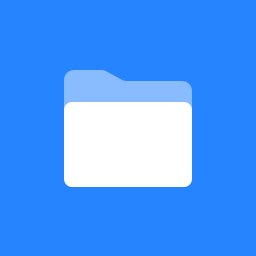 CRM Plugin for Confluence
CRM Plugin for Confluence
Installation
Install the CRM Plugin for Confluence Add-on in the standard way as you do for any other Atlassian Add-ons.
For more details on how to install add-ons please refer to the atlassian documentation from the link below
Prerequisites
- If you are using the plugin to connect to Salesforce, make sure you have your security token to login. Please refer to https://ap1.salesforce.com/help/doc/en/user_security_token.htm
- The plugin requires an active internet connection to connect to Salesforce/SugarCRM to retrieve information
Configuration
Once the plugin is successfully installed and licenses are applied, please follow the below steps to complete configuring the plugin for use.
Usage
- Choose to insert a macro on the page where you would like the CRM data to be displayed. Click on Insert and select "Other Macros".
- You will find the Go2Group CRM Macro under the Confluence Content section. Select Go2Group CRM Macro.
- You can now define the CRM record you would like to display.
- The plugin allows you to apply a WHERE clause. You can also choose the fields that needs to be displayed. In the below example, only the fields name and phone_office are going to be displayed.
Support
If you require additional support on this plugin, please write your email to support@go2group.com







